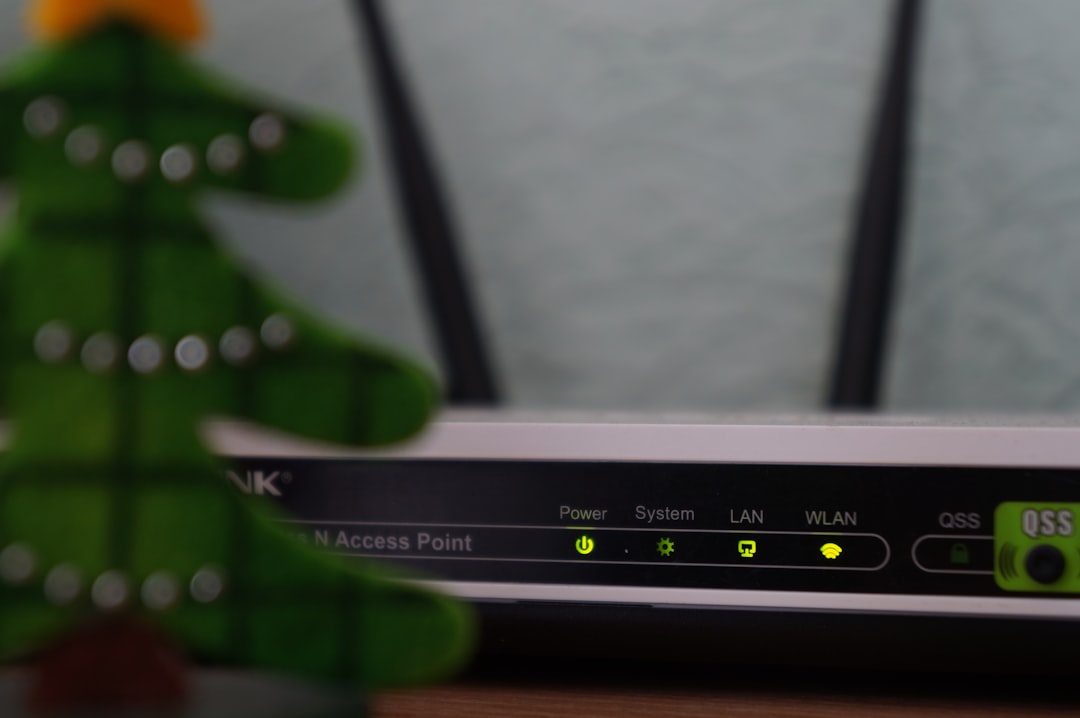Vpn setup on asus router: 7 Powerful Steps for Easy Success 2025
Why Router-Level VPN Protection Changes Everything
VPN setup on ASUS router protects your entire network with one configuration, securing every device from smart TVs to gaming consoles without installing apps on each one. Here’s the quick setup process:
Quick Setup Steps:
- Access admin panel at router.asus.com
- Steer to VPN → VPN Client
- Add OpenVPN profile with your provider credentials
- Upload .ovpn file from your VPN service
- Activate connection and verify with IP check
Most people think about VPNs as software you install on your phone or laptop. But here’s what many miss: your router can become the VPN gateway for everything connected to your network.
When you run a VPN directly on your ASUS router, you’re creating a security perimeter around your entire home. Your smart doorbell, streaming devices, and even guests on your Wi-Fi all get encrypted protection automatically.
The router handles all the heavy lifting. No more juggling VPN apps across devices or worrying about forgetting to turn protection on. As one ASUS support document notes: “Some devices like set-top boxes, smart TVs and Blu-ray players do not support VPN software” – but router-level VPN covers them all.
This approach also solves the device limit problem. Instead of counting against your VPN provider’s simultaneous connection limit, your entire network appears as just one connection.

Why Run a VPN on Your ASUS Router?
Picture this: you join your Wi-Fi and every gadget—phone, TV, camera, even your guest’s laptop—instantly gets encrypted. Moving the tunnel to your router creates a single, always-on security bubble.
Why it’s smart
• One-time setup counts as one connection with your VPN provider—device limits disappear
• IoT and streaming boxes that can’t install apps inherit protection automatically
• Central dashboard for bandwidth, parental rules and guest networks
• No more “Did I forget to switch on the VPN?” moments
For a refresher on VPN fundamentals, visit our comprehensive VPN guide.
Benefits Over Device-Only VPNs
Router-level VPN is like a whole-house alarm versus a single door lock.
• Network-wide coverage—including guest Wi-Fi
• Effortless geo-unblocking: change one server in the router and every streamer follows
• Fewer apps, updates and points of failure
Supported ASUS Models & Firmware Requirements
Most recent ASUS gear is ready:
• RT-AX series – Wi-Fi 6, OpenVPN 2.4+ & WireGuard, VPN Fusion
• RT-AC series – reliable OpenVPN clients
• ZenWiFi mesh – encrypted coverage for large homes
Stock ASUSWRT works for most people; ASUSWRT-Merlin adds power-user tweaks. Confirm OpenVPN 2.4+ support in the official guide.
Key Prep Before VPN Setup on ASUS Router
Solid preparation prevents hours of troubleshooting.
- Update to the latest firmware and back up your settings.
- Confirm your router has a public WAN IP (it should match a “what’s my IP” lookup).
- Download your VPN’s .ovpn or WireGuard files and note the router-specific username/password.
- Put any ISP modem/router combo into bridge mode to avoid double-NAT.
- Write down your current LAN range, DNS servers and port forwards.
- Run a speed test—this is your performance baseline.
Protocol cheat-sheet
• OpenVPN – best mix of security & compatibility
• WireGuard – fastest if your router supports it
• IPSec – secure but fussier
• Skip PPTP—it’s insecure in 2025
Where to Get Config Files & Credentials
Log in to your VPN provider and look for “manual,” “router,” or “OpenVPN” setup pages. Download:
• .ovpn (or WireGuard) configs for the regions you need
• Any CA or key files if listed
• The router-specific username/password or token
Store everything in one folder—you’re ready to configure your ASUS router.
Step-by-Step VPN Setup on ASUS Router (Client Mode)

Follow these three stages to park the VPN tunnel at the heart of your home network.
1. Access the Admin Panel
• Browse to router.asus.com (or 192.168.1.1 / 192.168.50.1).
• Sign in with admin credentials. Forgotten them? Hold the reset button 10 s for factory defaults.
2. Create an OpenVPN Profile
Advanced Settings → VPN → VPN Client (or VPN Fusion) → Add Profile.
• Select OpenVPN.
• Name the profile, enter the VPN username/password.
• Click Upload and choose the .ovpn file.
• Enable Auto Reconnection.
• Save.
3. Activate & Verify
Press Activate. Within a minute the status shows a green check mark.
• Visit “what is my IP”—it should now show the VPN server’s location.
• Run a DNS-leak test to confirm queries travel inside the tunnel.
Optional: Split Tunneling with VPN Fusion
If your firmware offers VPN Fusion you can flip each device between VPN or WAN—ideal for keeping a gaming console outside the tunnel while streaming sticks stay in.
Advanced Options & Server-Side Features
Your ASUS router can also host a VPN server, giving you secure access to home resources when you travel.
Quick-start checklist
• Go to VPN → VPN Server, enable OpenVPN (or IPSec/WireGuard on newer models).
• Choose a non-standard port (e.g., 4433) and 2048-bit keys.
• Export the client file and load it onto your laptop/phone.
• Decide whether remote clients reach only your LAN or all internet traffic.
Multiple Connections for Families
With VPN Fusion you can run several client profiles at once—US Netflix for the living-room TV, UK BBC iPlayer for a tablet, and no VPN for the PS5—then set QoS rules to keep work calls smooth.
Troubleshooting, Speed & Security Tuning

Most hiccups stem from credentials, firmware or DNS—and they’re quick to fix.
Quick fixes
• Auth failed? Re-download the .ovpn file and double-check the router-specific password.
• Pages won’t load? Change your LAN subnet so it doesn’t overlap the VPN (e.g., 192.168.50.0/24).
• Slow speeds? Enable hardware AES acceleration, switch to UDP or pick a closer server.
• Drops every few minutes? Increase keep-alive and try port 443 if your ISP blocks 1194.
Plugging leaks
• Enable Strict DNS (or set resolvers like 1.1.1.1).
• Disable IPv6 unless you really need it.
• Run a DNS-leak test after changes.
A 20–30 % speed hit is normal. Larger drops usually point to an overloaded router CPU, heavy encryption or distant server—experiment until you find the sweet spot.
Frequently Asked Questions about VPN Setup on ASUS Router
How can I run multiple VPNs at once?
Great news! If you have a newer ASUS router with VPN Fusion, running multiple VPN connections simultaneously is totally doable. This feature lets you create separate profiles for different VPN services or server locations, then decide which devices use which connection.
Think about it this way: maybe you want your streaming devices connected to a US server for Netflix, while your work laptop uses a European server for business purposes. VPN Fusion makes this kind of selective routing a breeze.
Here’s the catch though – if you’re using an older router with basic VPN Client functionality, you’re limited to one active connection per protocol type. You could technically run OpenVPN, IPSec, and PPTP connections at the same time, but only one OpenVPN connection would work.
This flexibility is honestly one of the best reasons to consider upgrading to a newer ASUS model if you need multiple simultaneous connections for your household.
Why won’t the router auto-reconnect to the VPN server?
This frustrating behavior is actually completely normal for ASUS routers. When the VPN server goes down completely, the router disconnects and won’t auto-reconnect – this is standard behavior across all ASUS router models.
But don’t worry, there’s a solution for temporary hiccups. When you’re setting up your VPN setup on ASUS router, make sure to check the “Auto Reconnection” option while creating your VPN profile. This handles brief network interruptions like your internet going down for a few minutes.
The key difference here is temporary versus permanent disconnections. If your VPN provider’s server crashes or goes offline for maintenance, your router won’t keep trying to reconnect. But if your home internet briefly drops and comes back up, auto-reconnection kicks in.
For the most reliable experience, choose VPN providers with high uptime guarantees and multiple server options in your preferred locations. This way, if one server goes down, you can quickly switch to another.
Can I keep some devices outside the VPN tunnel?
Absolutely! This is honestly one of the biggest advantages of doing VPN setup on ASUS router instead of installing VPN apps on individual devices. You get to pick and choose which devices get VPN protection.
With VPN Fusion, you have complete control over device routing. Your streaming devices can route through the VPN for geo-unblocking, while your gaming console connects directly to the internet for lower latency. Maybe you want IoT devices protected for security reasons, but your work laptop needs direct access for company policies.
The split tunneling capability means you’re not stuck with an all-or-nothing approach. Family members can have different privacy needs, and you can accommodate everyone without complicated workarounds.
Now, if you’re using an older router without VPN Fusion, all devices share the same routing – either everything goes through the VPN or everything connects directly to the internet. There’s no middle ground with basic VPN Client functionality.
This flexibility is a game-changer for families with mixed device usage patterns and different privacy requirements.
Conclusion
When you complete your VPN setup on ASUS router, you’ve done something pretty remarkable – you’ve turned your entire home into a secure digital fortress. Every device that connects to your network now gets protection automatically, without you having to remember to turn anything on or install apps everywhere.
Think about it: your smart doorbell, streaming devices, laptops, phones, and even your guests’ devices all get network-wide privacy the moment they connect. No more juggling VPN apps or worrying about whether you remembered to protect a particular device.
The beauty of streamlined management really shines through daily use. You set it up once, and it just works. Your kids can’t “forget” to turn on their VPN protection because it’s built right into the network infrastructure. Your smart TV can access content from different regions without complex workarounds. Your IoT devices get security they could never have on their own.
Advanced flexibility through VPN Fusion means you’re not locked into an all-or-nothing approach. Maybe you want your work laptop to connect directly for video calls, but your streaming devices to route through different countries for content access. With ASUS routers, you can set that up exactly how your family needs it.
We’ve walked through everything from basic setup to advanced troubleshooting because router-level VPN really is a game-changer for home network security. The initial time investment pays off every single day in convenience and comprehensive protection.
Want to dive deeper into VPN topics and find the perfect service for your setup? Our VPN resource center has detailed provider comparisons, advanced configuration guides, and answers to questions you didn’t even know you had.
Your digital life is worth protecting properly – and now you have the knowledge to do exactly that with your ASUS router.