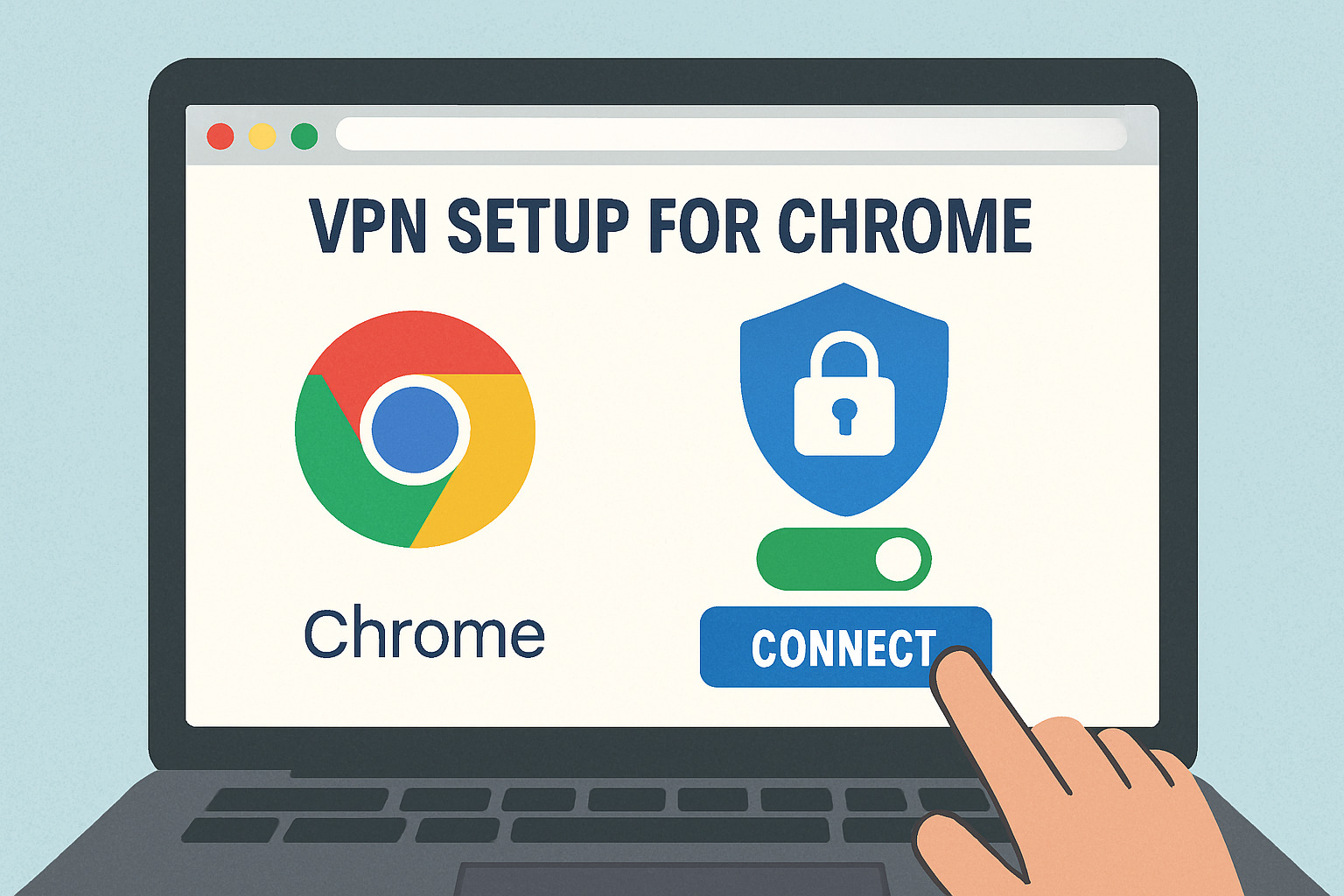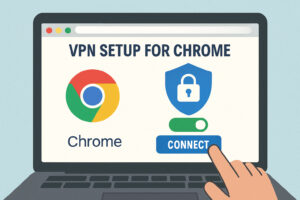Vpn setup for chrome: 7 Powerful Steps for Safe Browsing 2025
Secure Your Browser in 3 Simple Steps
VPN setup for Chrome is quick and straightforward. Here’s how to get started right away:
- Choose a VPN service – Select a reliable provider with strong security features and good reviews
- Install the extension – Visit the Chrome Web Store and click “Add to Chrome”
- Connect to a server – Click the extension icon in your toolbar and select “Connect” or choose a specific location
Need more specific instructions? Continue reading for detailed setup methods.
In today’s digital landscape, protecting your online privacy has become essential rather than optional. Whether you’re using public WiFi at a coffee shop, accessing region-restricted content, or simply wanting to browse without being tracked, a VPN (Virtual Private Network) can be your first line of defense.
Chrome is the world’s most popular browser, making it a prime target for hackers and trackers. While Chrome offers some built-in security features, these fall short when it comes to comprehensive privacy protection and bypassing geo-restrictions.
Setting up a VPN on Chrome creates an encrypted tunnel for your browsing data, masking your IP address and location while securing your connection against potential threats. The good news? You don’t need technical expertise to get started.
According to Chrome Web Store statistics, VPN extensions like Browsec have over 24,000 positive reviews, while SetupVPN boasts over 46,800 reviews and a 4.7 star rating – demonstrating how many users are already taking this simple step to protect their privacy.
Whether you prefer a dedicated Chrome extension, a full desktop application, or using Chrome OS’s built-in VPN capabilities, this guide will walk you through your options with clear, actionable steps.

Vpn setup for chrome terms made easy:
– vpn setup for small business
– vpn setup on asus router
What You’ll Learn
In this comprehensive guide, we’ll cover everything you need to know about vpn setup for Chrome. You’ll learn:
- How to quickly set up a VPN extension in Chrome with minimal technical knowledge
- Methods for switching servers to access geo-restricted content
- The difference between built-in Chrome OS VPN options and browser extensions
- Troubleshooting common VPN connection issues
- Essential safety tips to maximize your online privacy
Why You Need a VPN on Chrome
Chrome might be your go-to browser (it is for billions of people!), but even with its built-in security features, there are privacy gaps that only a VPN can fill. Let me walk you through why vpn setup for Chrome should be on your to-do list today.
Tracking Protection
Ever feel like ads are following you around the web? That’s because they are! Websites, advertisers, and even your internet provider are constantly collecting data about your browsing habits. When you use a VPN, it’s like putting on an invisibility cloak – your real IP address gets masked and your connection encrypted, making it much harder for these digital snoops to track your every move online.
Public Wi-Fi Safety
We’ve all done it – connected to free Wi-Fi at a coffee shop, airport, or hotel without thinking twice. But these networks are like the digital equivalent of walking through a sketchy neighborhood at night. Without protection, hackers lurking on the same network could potentially grab your passwords or credit card details. A VPN creates a secure tunnel for your data, keeping it safe even on those “free Wi-Fi” networks that seem too good to be true.
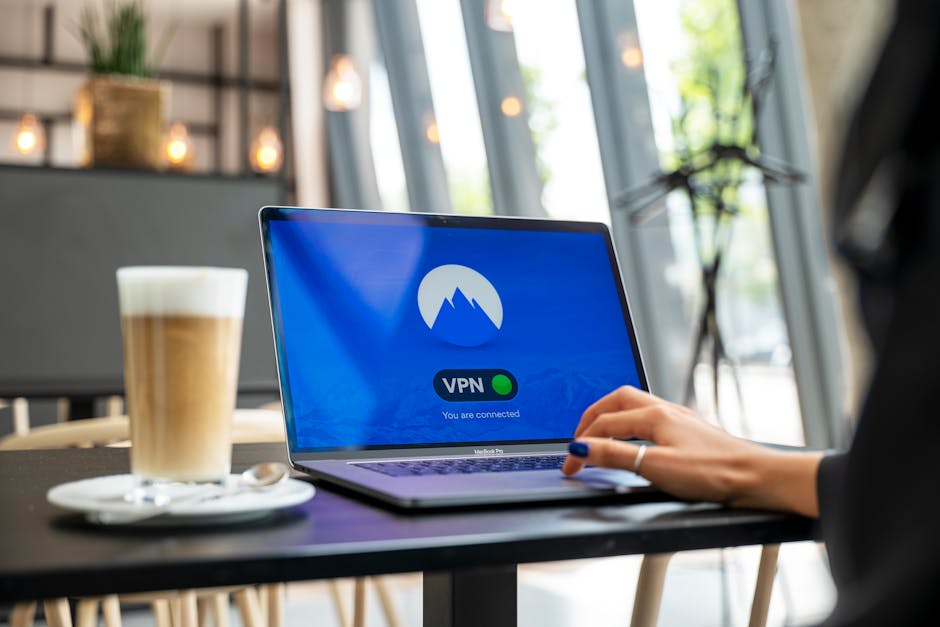
Geo-Block Bypass
Nothing’s more frustrating than trying to watch your favorite show while traveling, only to see the dreaded “This content isn’t available in your region” message. With a VPN, you can digitally “travel” anywhere by connecting to servers around the world. Many quality VPN services offer servers in 100+ countries with thousands of server options worldwide – giving you a virtual passport to global content.
WebRTC Leak Protection
Here’s something many people don’t realize: Chrome’s WebRTC feature (which powers video calls) can accidentally reveal your real IP address even when you’re using a VPN. Quality vpn setup for Chrome solutions include WebRTC leak protection to patch this vulnerability, which is especially crucial during video meetings or when using browser-based communication tools.
More info about Stay Safe on Public Wi-Fi
Benefits Beyond Anonymity
Privacy is just the beginning. Today’s Chrome VPN solutions offer so much more:
No-Logs Policy
The best VPN providers operate with a strict “see no evil, hear no evil” approach – they don’t track or store information about your browsing activities. This means your online behavior stays private not just from websites and advertisers, but from the VPN provider itself. It’s privacy all the way down!
Split Tunneling
Think of split tunneling as having two internet connections at once. You can route sensitive traffic (like banking) through the VPN for maximum security, while keeping other activities (like local news) on your regular connection for better speed. It’s like having your cake and eating it too!
Ad Blocking
Many premium VPN extensions now pull double-duty as ad blockers. Quality VPN extensions include features that block not just ads and trackers, but also those annoying cookie consent pop-ups that seem to appear on every website these days.
Threat Prevention
Some VPNs offer Threat Protection features in their Chrome extensions, which act like a bouncer for your browser – blocking malicious websites and preventing harmful file downloads. It’s an extra layer of security that goes well beyond just hiding your IP address.

A good vpn setup for Chrome doesn’t just protect your privacy – it transforms your entire browsing experience into something more secure, more global, and even less cluttered. It’s less of a luxury and more of an essential tool for anyone who values their online privacy.
Picking the Best Method for vpn setup for chrome
Choosing how to set up your VPN with Chrome doesn’t have to be complicated. Think of it like picking the right tool for a job – sometimes you need a Swiss Army knife, other times a simple screwdriver will do. Let’s explore your options in a way that makes sense for your needs.
Extension Install
For most of us who just want quick protection without any fuss, Chrome VPN extensions are the perfect solution. They’re like the grab-and-go option of the VPN world – install in seconds, click to connect, and you’re protected.
These lightweight tools focus specifically on your browser traffic, making them ideal if Chrome is your main concern. I love extensions for their simplicity – perfect for when you’re checking email at a coffee shop or watching region-restricted videos.
The trade-off? They only protect what happens in Chrome, leaving other apps on your device unprotected.
Desktop App
Think of a full VPN application as whole-house security instead of just locking your front door. These apps install on your entire system and protect everything – your email client, other browsers, streaming apps, and more.
While they take a few more minutes to set up, the comprehensive protection is worth it if you use many different applications. Most premium VPNs offer both extensions and desktop apps, so you’re not forced to choose one forever.
Android VPN App
If you’re a Chromebook user with access to the Play Store, Android VPN apps offer a nice middle ground. They provide more features than basic extensions while being easier to use than the built-in ChromeOS options.
This option works particularly well for newer Chromebooks that support Android apps natively. You get a user-friendly interface with the ability to protect your entire device.
Built-in ChromeOS Client
Did you know Chrome OS already has VPN support baked right in? It works with several protocols including L2TP/IPsec, OpenVPN, and WireGuard without needing any extra software.
This option is perfect if you prefer a no-frills approach and don’t mind a slightly more technical setup. The built-in client provides system-wide protection without the overhead of additional apps.
| Feature | Chrome Extension | Full VPN App | ChromeOS Built-in | Android App on Chromebook |
|---|---|---|---|---|
| Setup Difficulty | Very Easy | Easy | Moderate | Easy |
| Protection Scope | Browser Only | All Apps | All OS Traffic | All OS Traffic (with settings) |
| Speed Impact | Minimal | Moderate | Moderate | Moderate |
| Feature Set | Basic | Full | Basic | Full |
| Ideal For | Casual Users | Power Users | Technical Users | Chromebook Users |
Learn more about Chrome extension best practices
Core Features to Look For
When shopping for your vpn setup for Chrome, certain features matter more than others. Here’s what I recommend prioritizing:
AES-256 Encryption is the gold standard for a reason – it’s virtually uncrackable protection used by governments and militaries worldwide. Don’t settle for anything less when it comes to your personal data.
A good Kill Switch acts like your digital bodyguard. If your VPN connection suddenly drops, it immediately blocks internet access so your real information doesn’t leak out. This feature gives you peace of mind, especially on public networks.
WebRTC Block is particularly important for Chrome users. Since the browser uses WebRTC for video calls and voice chats, this technology can sometimes reveal your true IP address even when your VPN is running. A good VPN explicitly prevents these leaks.
With Multi-Device Support, you can protect your laptop, phone, tablet, and maybe even your partner’s devices too. Most quality providers allow between 5-10 simultaneous connections, so check what works for your household.
Finally, a robust Server Network gives you more options for finding fast connections and accessing geo-restricted content. The difference between a provider with 500 servers versus 3,000+ can be dramatic when you’re trying to find a reliable connection for streaming or gaming.
Step-by-Step vpn setup for chrome Extension
Getting a VPN up and running in Chrome is refreshingly simple – even if you’re not particularly tech-savvy. Let me walk you through the process with a friendly approach that’ll have you protected in minutes.
First, open the Chrome Web Store by clicking those three little dots in the upper right corner of your browser. From there, select “More tools,” then “Extensions,” and you’ll find the “Open Chrome Web Store” link waiting at the bottom of the page.
Once you’re in the store, simply search for your preferred VPN provider. Whether you’re looking for a trusted VPN service with strong reviews, they’re all just a search away. When you find your chosen VPN, click that inviting blue “Add to Chrome” button.
A small confirmation popup will appear – just click “Add extension” and watch as Chrome does its magic. Within seconds, you’ll notice a new icon appear in your browser toolbar – that’s your VPN, ready and waiting!
Click on this new icon to open your VPN extension, where you’ll need to log in with your account details. Already signed up? Great! If not, you’ll need to create an account first – most providers make this super straightforward.
Once you’re logged in, protection is literally one click away. Just hit the connect button, and voilà – your browsing is now secure and private!

Quick Guide – vpn setup for chrome via Extension
Let me break this down even further with a popular VPN extension as our example:
-
Add to Chrome: Head to the Chrome Web Store, find your VPN of choice, and click that blue “Add to Chrome” button. When the confirmation box pops up, go ahead and confirm.
-
Sign in: Look for your new VPN icon in the toolbar and give it a click. Enter your username and password in the fields provided. No account yet? No worries – creating one typically takes just a minute or two.
-
WebRTC Block Toggle: This is an important privacy step many people miss! Steer to your extension settings and make sure WebRTC leak protection is turned on. This prevents your actual IP address from being exposed during video calls – sneaky little security leak solved!
-
Threat Protection: Many premium VPNs now include bonus security features. If your provider offers ad blocking or protection from malicious websites, I’d recommend turning these on for an extra layer of safety.
-
Connect: Now for the satisfying part – click that “Quick Connect” button and watch as your connection becomes secure. Prefer to choose your own server location? Most VPNs let you select specific countries or cities from a dropdown menu.
The whole setup process usually takes less than five minutes, even if you’re completely new to VPNs. It’s one of those rare security improvements that’s both effective and painless!
More info about VPN Comparison Guide
Change IP or Server Location in Seconds
One of the most enjoyable aspects of using a vpn setup for chrome is how easily you can digitally travel the world. Need to appear as though you’re browsing from Japan? Or maybe the UK? Here’s how to hop around the globe:
Simply click your VPN extension icon in the toolbar to open the interface. Look for the server list or location selector – it’s usually front and center in the extension window. Most VPNs organize their servers by continent, country, or even specific cities for you to browse through.
When you see your desired location, just click on it, and within seconds, websites will think you’re browsing from that location. Magic!
Pro tip: Keep an eye out for server load or ping time indicators. These numbers tell you how busy or responsive a server is – lower numbers generally mean faster connections. If you’re streaming or downloading, choosing less crowded servers can make a noticeable difference in speed.
Many VPNs also include a handy “Smart Connect” or “Quick Connect” feature that takes the guesswork out of server selection. With one click, these features analyze available servers and connect you to the optimal one based on your location and current network conditions.
Use Your VPN in Incognito Mode
Here’s something many Chrome users don’t realize: by default, your extensions (including VPNs) don’t work when you’re browsing in Incognito mode. That means your “private” browsing might not be as private as you think!
Fortunately, enabling your VPN in Incognito mode is simple:
Right-click on your VPN extension icon in the toolbar and select “Manage extension” from the dropdown menu. Scroll down a bit until you spot the “Allow in Incognito” option, then toggle it on.
When you combine Incognito mode with a VPN, you’re creating a powerful privacy duo. Chrome won’t save your browsing history, cookies, or site data locally, while your VPN hides your IP address and encrypts your connection from outside observers. It’s like wearing both a disguise and invisibility cloak at the same time!
Disable or Remove an Extension Safely
There might be times when you need to temporarily turn off your VPN or remove it completely. Perhaps you’re troubleshooting a website issue, or maybe you’ve reached your device limit with your VPN subscription.
To temporarily disable your VPN:
1. Look for the Extensions icon (it looks like a little puzzle piece) in your Chrome toolbar.
2. Find your VPN in the dropdown list and simply toggle the switch to the off position.
To completely remove the extension:
1. Right-click directly on your VPN extension icon.
2. Select “Remove from Chrome” from the menu that appears.
3. Confirm your choice when prompted, and the extension will be completely uninstalled.
If you’re removing your VPN because you’ve hit your device limit, remember to log out of the VPN on devices you’re not currently using. This frees up a slot in your subscription without requiring you to upgrade.
Advanced vpn setup for chrome OS & Chromebook Users
If you’re a Chromebook user, you’re in luck! Chrome OS offers robust native VPN support that goes well beyond simple browser extensions. This means you can protect all your apps and services, not just your browsing activity.
WireGuard, OpenVPN, and L2TP/IPsec
Chrome OS plays nicely with several VPN protocols right out of the box:
- WireGuard – This modern protocol has been making waves for its impressive balance of speed and security
- OpenVPN – The gold standard for security that’s widely supported by most VPN providers
- L2TP/IPsec – A reliable older protocol that still offers solid protection
Setting these up requires a bit more technical know-how since you’ll need specific connection details from your VPN provider, but the improved security is worth the extra effort.
Android VPN Apps on ChromeOS
If you have a newer Chromebook with Play Store access, you’ve got another excellent option at your fingertips:
- Make sure the Play Store is enabled (check Settings > Apps > Google Play Store > Turn on)
- Open the Play Store and search for your favorite VPN provider
- Install their Android app just like you would on a phone
- Launch, log in, and connect to your server of choice
The Android app approach gives you the best of both worlds – the user-friendly experience of a mobile app with powerful features like kill switches and split tunneling that you won’t find in basic Chrome extensions.

Always-on VPN and Split vs Full Tunnel
For Chromebook users who want maximum protection, these two settings are game-changers:
Always-on VPN ensures your Chromebook automatically connects through your VPN, even after reboots. It’s like having a security guard that never sleeps! To enable it, head to Android Settings (through Chrome OS settings), steer to Network & Internet > VPN, tap the gear icon next to your VPN, and toggle “Always-on VPN.”
For the truly security-conscious, the Block connections without VPN option (found in the same settings screen) prevents any internet access if your VPN disconnects. This might seem extreme, but it’s perfect for handling sensitive information in public places.
When it comes to routing your traffic, you have two main options:
Full tunneling routes absolutely everything through your VPN. This gives you maximum security but might slow things down a bit.
Split tunneling lets you choose which apps or websites use the VPN while others connect normally. This is great for maintaining speed where security isn’t as critical – like when you’re streaming local content but want banking sites protected.
Scientific research on certificate management
Configure Built-In Network Settings
Setting up vpn setup for chrome OS using the built-in client is straightforward once you know where to look:
Click the time in the bottom-right corner, select the Settings icon, and steer to “Network.” From there, click “Add connection” and select “Add built-in VPN” or “OpenVPN/L2TP.” Choose your preferred protocol and enter the server details from your VPN provider – including the server hostname, a descriptive service name, provider type, and any required authentication details like pre-shared keys or certificates. Once everything’s entered correctly, just click “Connect” and you’re protected!
Install & Use Android VPN Apps on ChromeOS
For a more user-friendly experience that doesn’t sacrifice features:
Enable the Google Play Store on your Chromebook (if your model supports it), install your preferred VPN’s Android app, and sign in. The interface will be familiar if you’ve used the VPN on a phone or tablet before. Don’t forget to enable additional security features like the kill switch and “Block connections without VPN” option for maximum protection.
Managing VPN Certificates
Some VPN connections use certificates for authentication, which adds an extra layer of security. Here’s how to handle them on Chrome OS:
Open Chrome and type chrome://settings/certificates in the address bar. Select the appropriate tab – “Your certificates” for client certificates or “Authorities” for CA certificates. Click “Import,” select your certificate file, and follow the prompts.
Important tip: Chrome OS only works with RSA certificates for VPN authentication, not ECC certificates. This is a technical limitation to be aware of when setting up certain VPN configurations.
After importing certificates, I always recommend rebooting your Chromebook before trying to connect to the VPN. This small step can save you a lot of troubleshooting time – a lesson I learned the hard way!
Troubleshooting & Best Practices
Even the smoothest vpn setup for Chrome can hit a snag now and then. Don’t worry—most issues have simple solutions that’ll get you back to secure browsing in no time.
Login Errors
Can’t log into your VPN? We’ve all been there. Before panicking, try the basics: double-check your username and password (yes, even tech experts make typos!). Make sure your subscription hasn’t expired—many providers send reminder emails that might be sitting in your spam folder.
If you’re still stuck, resetting your password often works wonders. As a last resort, clearing your browser cache and cookies can fix mysterious login issues that seem to defy explanation.
Device Limit
Hit the dreaded “too many devices” message? Most VPN services cap simultaneous connections, but there are easy workarounds. First, log out from devices you’re not actively using—that old tablet sitting in a drawer might still be connected! If you’re sharing your VPN with family members, consider upgrading to a plan with more connections.
A clever solution is setting up a VPN directly on your router. This counts as just one device no matter how many laptops, phones, or smart TVs connect through it.
Update Chrome
Your browser is the foundation of your VPN experience. An outdated Chrome version can cause mysterious compatibility issues that no amount of troubleshooting will fix. Keeping Chrome updated is simple:
Click the three dots in the upper right corner, select “Help,” then “About Google Chrome.” The browser will automatically check for and install any available updates. A quick restart later, and you’re good to go.
Conflicting Extensions
Chrome extensions sometimes play together about as well as toddlers sharing toys. If your VPN is misbehaving, other extensions might be the culprits. Try temporarily disabling all other extensions, then re-enabling them one by one to identify the troublemaker.
For sensitive browsing sessions, consider using Incognito mode with only your VPN extension enabled—this creates a clean environment free from potential conflicts.
Speed Tweaks
A slow VPN connection can test anyone’s patience. Fortunately, several tricks can help boost your speed. Connect to servers closer to your actual location—the shorter the digital journey, the faster your connection. Different protocols offer varying speeds, with WireGuard typically being the speediest option for most users.
Split tunneling lets you route only certain traffic through the VPN, keeping everything else on your regular connection for maximum performance. And just like avoiding rush hour traffic, connecting during off-peak hours can significantly improve your experience.
DNS Leaks
Think of DNS leaks as tiny cracks in your privacy shield. Even with a VPN running, these leaks can reveal your browsing activity. Choose a VPN with built-in DNS leak protection as your first line of defense. For peace of mind, periodically check for leaks using online DNS leak test tools.
For extra protection, consider manually setting DNS servers in Chrome’s settings. This belt-and-suspenders approach ensures your privacy remains intact.

More info about Does a VPN Slow Down Your Internet Speed?
Split Tunneling vs Full Tunneling
Understanding these options helps you tailor your VPN experience to your specific needs.
With split tunneling, you’re essentially creating two separate highways for your internet traffic. Some apps and websites travel through the VPN tunnel, while others connect directly to the internet. This approach gives you faster speeds for non-sensitive activities while maintaining access to local network devices like printers or smart home gadgets. It’s perfect when you want to stream region-restricted content while still printing documents or controlling your smart thermostat.
Full tunneling takes the “better safe than sorry” approach by routing all your internet traffic through the VPN. This provides maximum security and privacy, making it ideal when using public Wi-Fi or handling sensitive information like banking details. The tradeoff is slightly slower overall performance and potential difficulties accessing local network devices.
Most premium VPNs offer split tunneling in their full applications, though this feature is less common in Chrome extensions. When available, it’s worth experimenting with both options to find the right balance between convenience and security for your unique needs.
Frequently Asked Questions about Chrome VPNs
Does Chrome have a built-in VPN?
Chrome itself doesn’t come with a built-in VPN. While Google’s popular browser does offer some helpful security features like Safe Browsing (which warns you about dangerous websites), it doesn’t include VPN functionality out of the box.
You’ll need to add VPN protection yourself through a third-party extension or application. It’s worth noting that Google does offer a VPN service called Google One VPN as part of their premium subscription packages, but this is entirely separate from Chrome and requires additional setup.
Is it safe to use free VPN extensions?
I’ll be honest with you – free VPN extensions come with some significant trade-offs that might make you think twice.
Most free options limit your data to somewhere between 500MB and 10GB monthly, which you’ll burn through quickly with regular browsing. The servers are often overcrowded, leading to frustratingly slow connections. You’ll also find yourself with far fewer server locations to choose from.
The bigger concerns, though, are privacy and security related. Many free VPNs actually log your browsing data and sell it to advertisers – essentially doing the opposite of what a VPN should! Some have even been caught harboring malware or using weak encryption that doesn’t actually protect you.
As the saying goes, “If you’re not paying for the product, you are the product.” While reputable providers like ProtonVPN do offer limited free plans with solid security, these are exceptions rather than the rule. For occasional, non-sensitive browsing, a trustworthy free option might work, but for regular use, investing in a premium service is the safer choice.
How many devices can I use with one subscription?
The number of devices you can connect simultaneously varies depending on which VPN provider you choose:
Most quality VPN services allow between 5-10 devices to connect simultaneously, with some premium options offering unlimited device connections. This is an important factor to consider when choosing a service.
If you find yourself needing more connections than your plan allows, you have a few smart options. Installing your vpn setup for chrome at the router level counts as just one device but protects everything connected to your network. You could also upgrade to a plan with more connections or switch to a provider offering unlimited simultaneous devices.
Most providers count active connections, not installations. This means you can install the VPN on all your devices but only connect up to your limit at any one time. For a family with multiple devices, this flexibility can be really helpful!
Conclusion
Setting up a VPN for Chrome is one of those rare tech upgrades that’s both simple to do and genuinely valuable for your digital wellbeing. Whether you went with a quick browser extension, a comprehensive desktop application, or Chrome OS’s built-in options, you’ve taken a meaningful step toward a more secure online experience.
Here at The Techie Genius, we believe online privacy shouldn’t require a computer science degree. That’s why we’ve broken down vpn setup for Chrome into straightforward steps anyone can follow, regardless of technical background.
Think of your new VPN setup as just the foundation of your digital security house. For the most robust protection, you’ll want to add other good habits to your routine – strong, unique passwords for different sites, two-factor authentication whenever it’s offered, and keeping your browser and extensions updated. These practices work together to create a security approach that’s greater than the sum of its parts.
I remember the first time I connected to a VPN and watched my IP address change from my hometown to a server halfway across the country – it was a small moment, but it felt empowering. That’s the feeling we want for all our readers: the confidence that comes from taking control of your digital footprint.
Your journey into online privacy doesn’t have to end here. Perhaps you’re curious about advanced VPN configurations or other privacy tools that complement your new setup. We’ve got plenty of resources to help you continue learning at your own pace.
Every time someone sets up a VPN, the internet becomes a little more private and secure. It’s not just about protecting your own data (though that’s reason enough!) – it’s about contributing to a culture where privacy is valued and expected. So pat yourself on the back – by following this guide, you’re not just a tech user anymore; you’re part of the solution.
Happy secure browsing, and remember: the internet is vast and wonderful, and now you can explore it with greater peace of mind.